Step 1
Connect your Pendrive to your system. You must then format your Pendrive. Now copy all the Windows 8 files to your Pendrive.
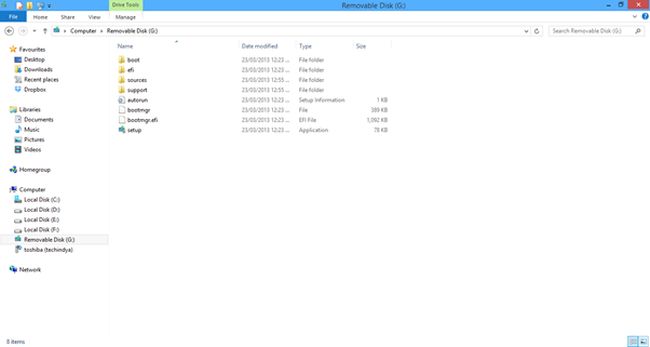
Step 2
Now you open "Command Prompt" by pressing Run in the StartMenu.
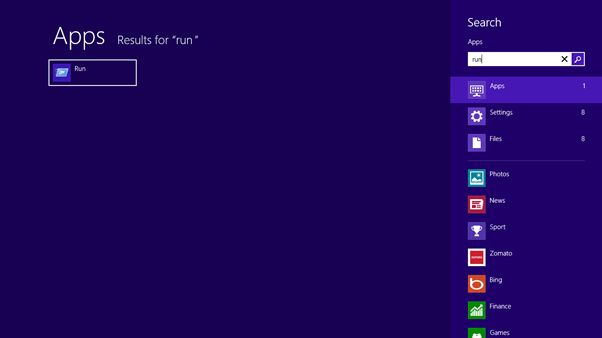
Step 3
Now type "cmd" in the popup window.
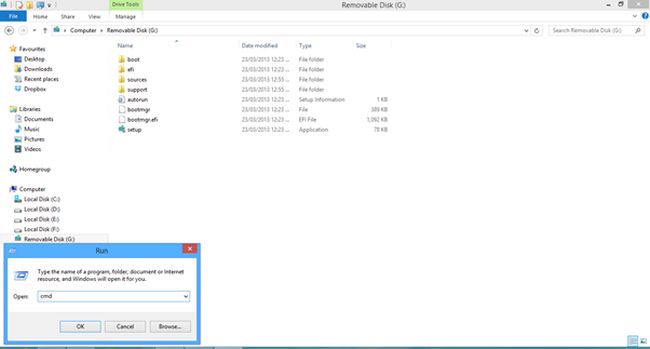
Step 4
A command prompt will be generated; in that you type: "cd \".
Now type: "diskpart"
A new command prompt will be generated; in that type: "list disk".
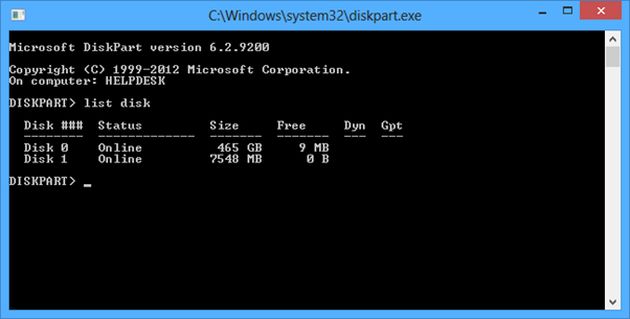
Step 5
Now select your external device, as in the following.
Select disk 1
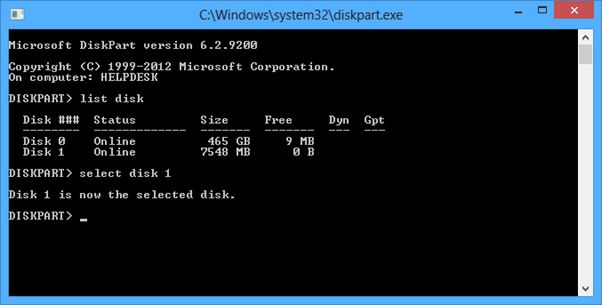
Step 6
Now type "list partition".
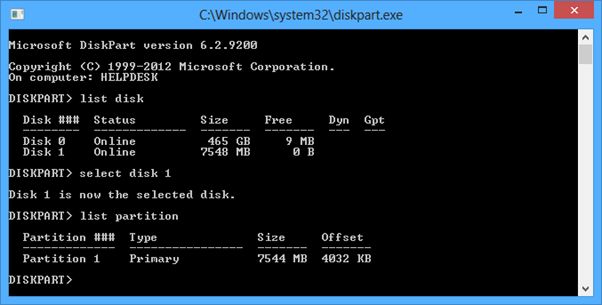
Step 7
Now type "select partition 1".
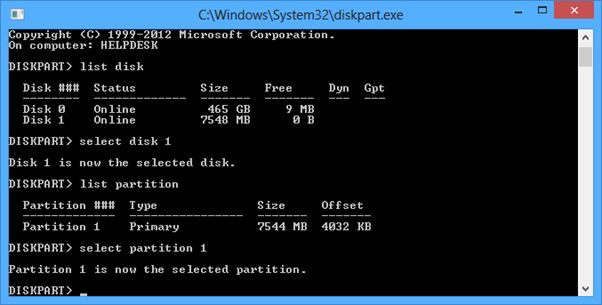
Step 8
Now type "active".
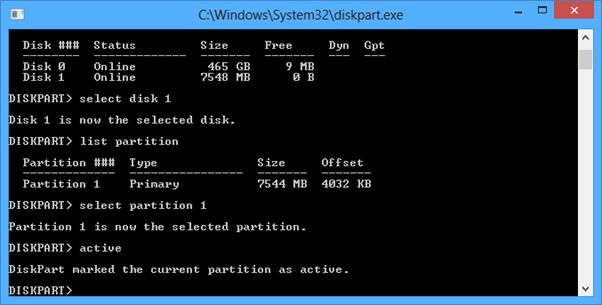
Step 9
Now type "select partition 1".
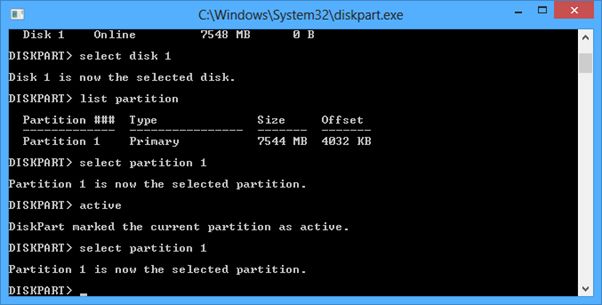
Step 10
Now type "list partition".

Step 11
Now press "Exit" and restart your system.
Now for the first boot device select your removable disk.
Thanks for viewing my article.
Connect your Pendrive to your system. You must then format your Pendrive. Now copy all the Windows 8 files to your Pendrive.
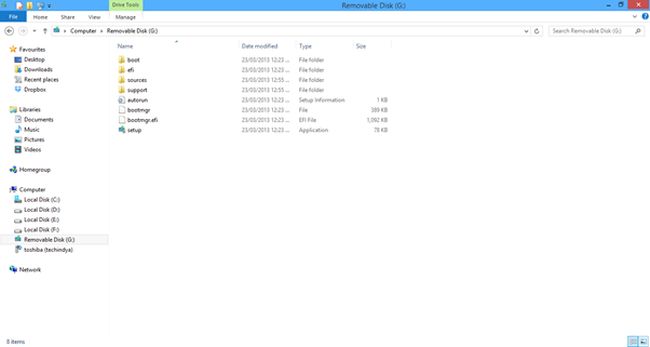
Step 2
Now you open "Command Prompt" by pressing Run in the StartMenu.
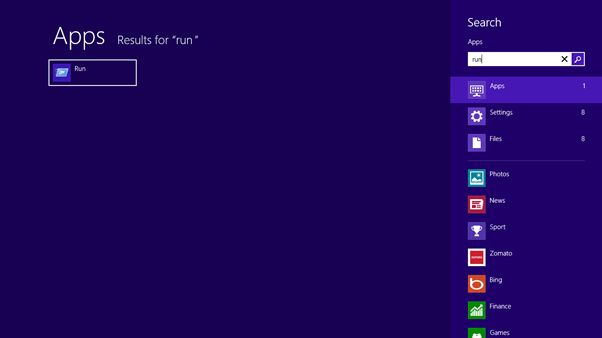
Step 3
Now type "cmd" in the popup window.
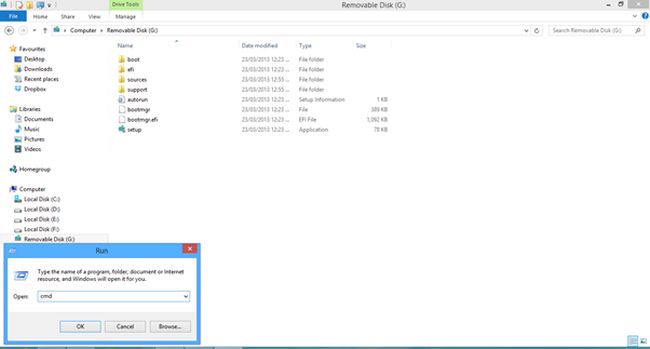
Step 4
A command prompt will be generated; in that you type: "cd \".
Now type: "diskpart"
A new command prompt will be generated; in that type: "list disk".
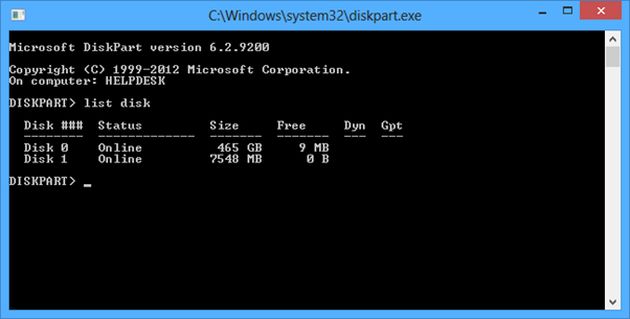
Step 5
Now select your external device, as in the following.
Select disk 1
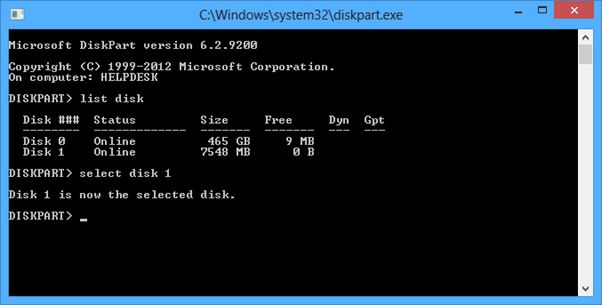
Step 6
Now type "list partition".
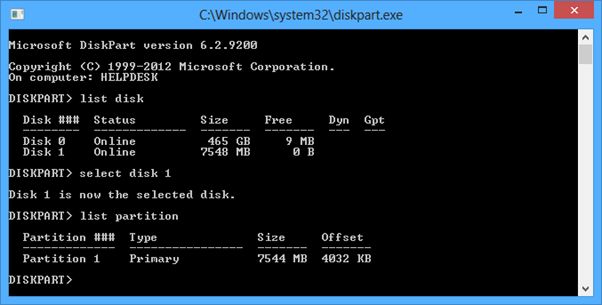
Step 7
Now type "select partition 1".
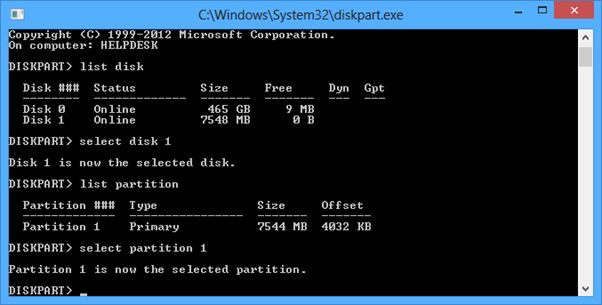
Step 8
Now type "active".
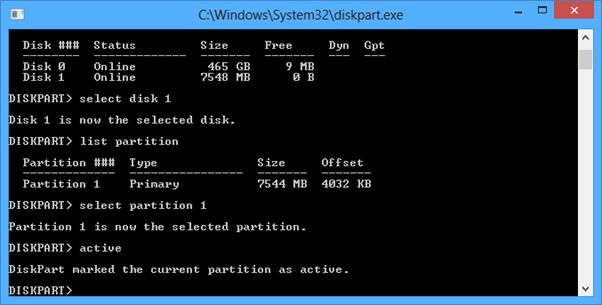
Step 9
Now type "select partition 1".
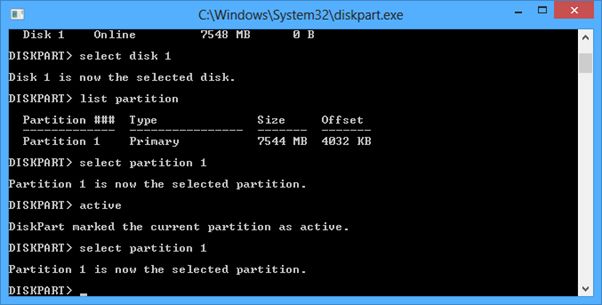
Step 10
Now type "list partition".

Step 11
Now press "Exit" and restart your system.
Now for the first boot device select your removable disk.
Thanks for viewing my article.






0 comments:
Post a Comment